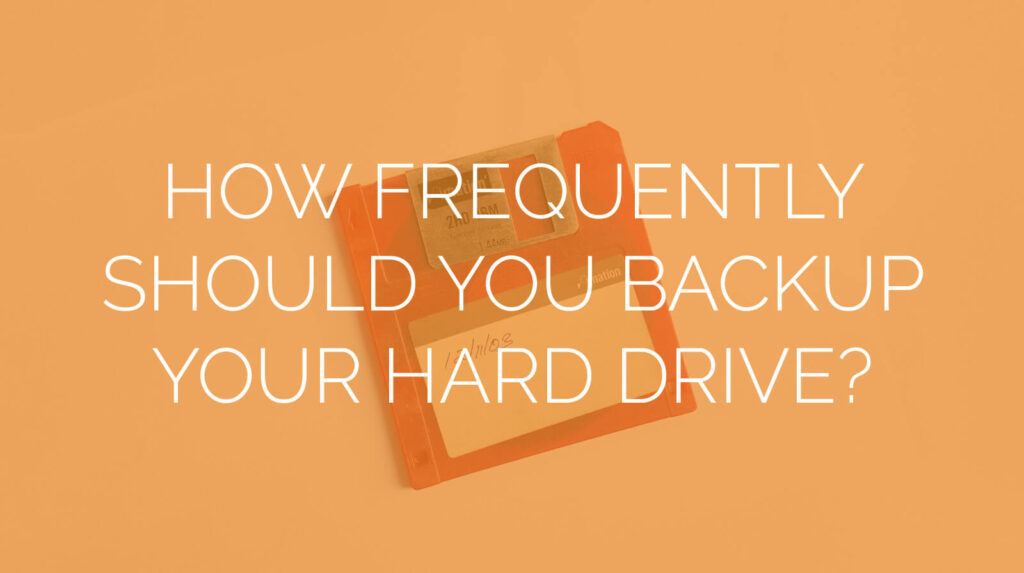Frequent data backups help keep your business secure and operational.
In the digital age, when it often seems as though nothing is ever lost for good, it can be tempting for businesses to fall behind on their backups. This can happen either as businesses are lulled into a sense of complacency, or simply because they’ve never implemented proper procedures. Perhaps the business owners have fallen into the “it won’t ever happen to us” trap, or maybe they think they have a backup procedure in place but don’t.
No matter what the situation, businesses who aren’t conducting frequent backups are in danger of losing some of their most important resources. Whether through physical damage to a hard drive, a malicious virus, or simple human error, files are frequently lost. When this happens, businesses can find themselves significantly compromised.
Fortunately, regular backups aren’t hard to implement, and putting a system in place is an easy safeguard against possible damage. But for many business owners, the question remains: how frequently is a hard drive backup necessary? Let us answer that for you.
How frequently are you accessing files?
The first question when determining how frequently to run backups is simply: how often do you access and modify the files you’re backing up? As a business, you probably access many of your most critical files on a daily basis. Not only that, but you’re probably generating new files all the time. How much of that work can you afford to lose if a virus wipes out your hard drive?
Running a regular daily backup not only mitigates the potential damage of data loss event, it also reduces the chances that a business will fall behind on their backups. If you only run a backup once a week, forgetting a week can be a lot costlier than forgetting a day.
Of course, the frequency of your backups will also depend on the size of your company and the number of your employees. If you have a large number of workers spread out over several locations, it will affect your backup schedule. You may find that running multiple partial backups a day is the most effective way to keep your data secure.
How do you determine what files to back up?
Backups can sometimes take a while, particularly if you have especially large files or a slow connection. In fact, this is part of what can cause some businesses to neglect the backup: it ties up the network and takes forever.
However, you can conduct backups more efficiently if you identify which files and folders require regular backups. Which of your work files would it be most catastrophic for your business to lose? Typically, these files might include employee information or financial records. Prioritize these in your schedule, and prepare to run backups daily.
Other files, particularly system files or application folders, don’t need to be backed up, and can even prevent your regular backups from running smoothly. Finally, personal files or low-priority folders can usually be set aside for a full system backup.
How many backups should you have?
Again, consider the importance of the files you are backing up. For some documents, such as tax or financial records, you may be required by law to not just to run regular backups, but to have redundant backups in disparate locations.
For instance, you might have a local backup on an external drive or a Time Capsule, a cloud backup for your most frequently-edited files, and two full drive backups in separate data centers located several hundred miles apart to protect against natural disaster.
Automated backups can save you from data loss.
Of course, one of the other main reasons backups often don’t happen comes down to sheer forgetfulness. If you or your staff have to remember to run the backups, it leaves room for human error.
Instead, putting in place an automated backup schedule can take care of this task for you, and can also be scheduled to run during hours of low activity when the added load on your network is less likely to be noticed.
Running a daily incremental backup will save any new or recently edited files. This will cut down on the overall time it takes to backup files, while also saving the day’s work. Meanwhile a weekly full backup is important for keeping your data bases up to date.
Don’t forget to run security and consistency checks.
Backing up your data isn’t the end of the story. You should also conduct a security assessment of any location where sensitive information is stored to ensure your backups are safe from physical threats as well as cyber security breaches. A physical location with poor on-site security can be just as much a liability as one with poor firewall protection.
If you’re running a backup to a data center, that location should have layered security with restricted access, on-site security guards, security cameras, and an alarm system. It should also store servers in a cool, temperature- and humidity-controlled environment, and with protections against fire and other natural disasters.
Finally, don’t just set your backups and forget to check them. Take time once or twice a year to run an emergency drill in case of a system failure. Make sure any relevant staff know who to contact for help retrieving files, and test to make sure the data you’ve backed up restores properly. After all, if you can’t restore it, it isn’t actually a backup.
Need help creating and scheduling a system backup plan? We can help. Contact us today for a free network assessment. We’ll discuss your business size, data usage, and backup needs.