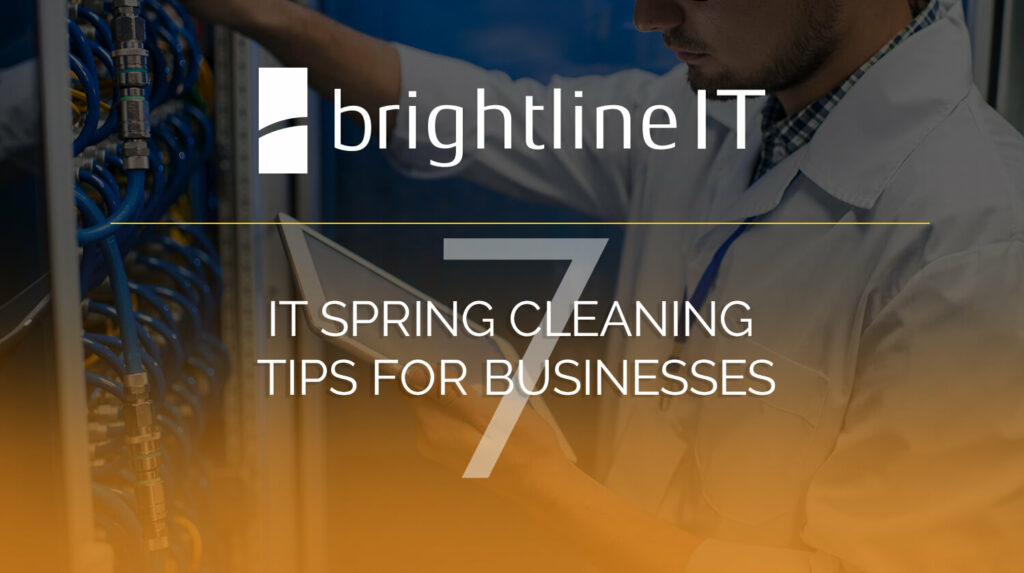Free up space on your computer, reduce your data footprint, and clean up your inbox.
Spring is nearly here, which means that many of us are taking a moment to tidy up our homes, offices, and even our computer systems. This annual decluttering can do a lot to improve efficiencies around the office, from making important files easier to find to eliminating outdated workarounds. It can even help computers run faster by freeing up hard drive space, reducing memory load, and eliminating apps and extensions that are using up resources.
Of course there’s no reason most of these tasks couldn’t be accomplished at any time of the year, it’s just that we don’t always think to get it done. So, if you haven’t taken stock of how your systems are organized, now is a good time to do so. Here’s how to get started.
1. Delete old and unnecessary documents.
The first step in cleaning up the local storage on your computer is to sort through and delete old and unnecessary files that have accumulated since the last time you cleaned up. We recommend you start with your downloads folder. This is a catch-all place where many files tend to accumulate without being sorted into a long-term folder. Since the files that are left behind tend to be unimportant, this is an easy place to start your cleaning.
Next, look for duplicate documents. These often happen if a file gets downloaded more than once, or if a document goes through several stages of revision. If your organization has version control standards that require older copies to be kept on record, then make sure you don’t delete these. But if the responsibility for maintaining these documents belongs to someone else, then you can free up a lot of space by deleting out-of-date documents.
2. Delete old or unused applications.
Over the years, many of us will download and install computer programs and applications that don’t end up seeing much use. These can fill up space on our hard drive, eventually leading to issues down the road if it fills up entirely.
Going through and deleting many of these unused applications can go a long way toward improving the performance of your machine. Some of these may require you to run uninstallers, to be sure that all related system files are removed. You should also double-check for related files, such as documents saved in a file type that can only be opened by that application.
3. Clean up browser extensions.
Like computer programs, browser extensions are another program that is easy for many of us to install and forget. Unfortunately, some browser extensions can reduce the load times on web pages, or even interfering with the way content loads and is displayed.
Extensions can also be a security vulnerability, especially if they are outdated or come from 3rd parties that don’t maintain their code. Regularly removing outdated or unused extensions can limit potential security threats.
4. Organize your local files.
Identifying and removing the obviously unnecessary files early will make it easier to organize your files later, although you’ll still probably discover more files that need to be deleted as you go. File your other documents into clearly-named folders where you can find them easily later on.
5. Move important documents into a cloud drive.
One major step organizations of all sizes can make is to prepare their IT systems for cloud integration. While not all applications can be run from the cloud, the more businesses are able to store important documents in a secure cloud location the better prepared they will be for future changes to their IT infrastructure.
Moving important documents into cloud storage not only provides an effective backup in case something happens to the local machine, it also frees up additional space on local hard drives.
6. Review your security policies to make sure they’re effective.
You should never wait to protect yourself from an emerging security threat. However, there may be some old security process that are no longer necessary and are weighing your system down. Take time to review any programs or protocols you put in place in the past to handle former security threats, and run an evaluation to see if they are still the most effective solution. Newer security practices are often not only better in terms of the protection they provide, they’re more streamlined and user-friendly as well.
7. Organize your inbox with labels and category folders.
Finally, take time to organize your email following the previous tips: create category folders to find emails you may need to reference in the future, delete or archive old emails, and label emails containing sensitive information to reduce the risk of accidentally forwarding them to the wrong person.
This is also a good time to review email security practices. Make sure your firewall is enabled, have a secure sign-in password, enable multi-factor authentication, and make sure you and your team know the signs of a phishing scam or other email-based security threats.
Don’t save the important stuff for spring.
As we said, your most urgent tasks shouldn’t be saved for spring. Your current security-related best-practices should already involve following strong password protocols, running regular security scans for viruses and malware, and conducting routine backups of your most important files. The purpose of a spring cleaning isn’t to put off doing these necessary tasks, but to remind you to handle many of the less-urgent but still highly important tasks that you might otherwise never get around to.
That said, if you do need help managing updates, backups, and security maintenance, contact us. We offer Remote Monitoring and Maintenance (RMM) for businesses to ensure they stay on top of all their necessary tasks and that their systems are clean and virus-free.